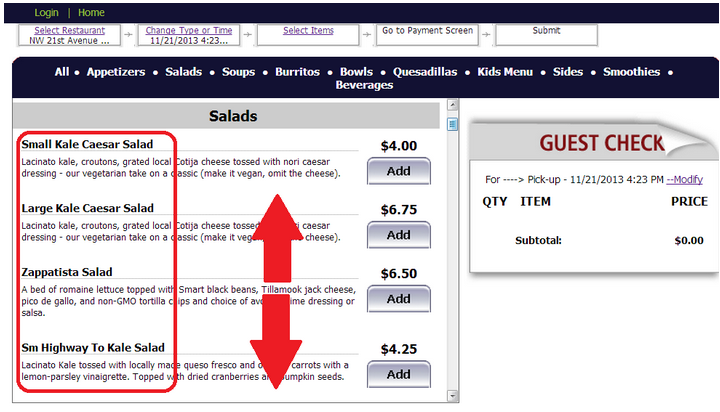Menu Issues
Menu Does Not Upload
Use the following as a guide to troubleshoot when a menu does not upload.
- Data in Webload setup incorrect- verify correct"
- URL
- Chain connection ID
- Restaurant Connection ID User name and password.
This information can be checked against information in Chain Admin page on the sites OO Portal.
Modify Menu on Website
- Restaurant wants to ADD, CHANGE, MODIFY, or DELETE Menu Items that are displayed on their OO page
- All menu item maintenance for OO items is done in the Menu section of RM Back Office, on the customer’s RM Server, and then uploaded to the web
- Use the Menu Setup Page in the BackOffice Module to edit prices, modifiers, photos, descriptions and to tag (or untag) items for display on the Online Menu. In rare cases, when the menu item really needs to “behave” differently online, vs. how it “behaves” at the POS, duplicate menu items are the best solution. That way, both POS and OnLine Ordering can have that menu item(s) “behave” exactly as they want it to for the restaurant staff, and exactly how they want it to for the web customer.
Change Groups Arrangement Displayed on Web
Restaurant wants to change the order or sequence of how the groups are listed on their web portal:
Log into restaurant’s OO Admin Page to change the order in which Menu Groups are displayed. MENU/Under Item Groups/GROUP ORDER, move the groups UP or DOWN, and then click SAVE. (Moving an item to the TOP, will make it the first group displayed after “ALL”. Moving a group to the. BOTTOM will make it the LAST group displayed on the web page)
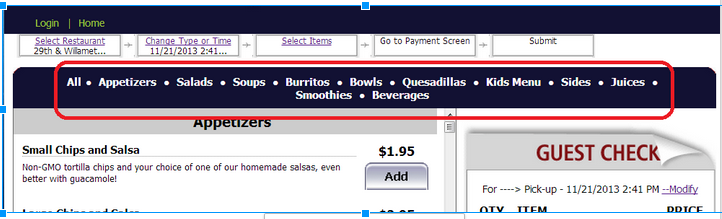
Change Menu Item Arrangement Displayed on Web
Restaurant wants to change the order or sequence of how the menu items are listed on their web portal:
- Log into restaurant’s OO Admin Page to change the order in which Menu Items are displayed.
- MENU/Select an Item Group/ITEM ORDER, move the ITEMS UP or DOWN
- Click SAVE
Modifiers Not Showing Up on Online Ordering Menu
Use the following steps:
- Open RM BackOffice Module and select the Menu Setup
- Make sure that modifiers are setup correctly for those items that you like the modifiers to show
- [Generate Web Menu]. When web menu has been generated, you will see a MENU PREVIEW.
- On the Menu Preview, click on the items that should have modifiers. Make sure that you see the modifiers; they appear on the lower portion.
- Click [OK] on the next prompt (to update website).
- Check if you see your modifiers on the web now.
Multiple OO sites, one menu overwrites the other
Two restaurants, have online ordering at both sites but different menus. The "Single Menu" option is grayed out in the Chain setup and set as checked. When uploading a menu from either site it overwrites the menu for the other. The problem is: the site was enabled for Single Menu when the chain was first created. When Restaurant Manager creates a chain with Single Menu, it cannot be edited by the admin. Restaurant Manager must change it. After being changed to Multiple Menus by Restaurant Manager, please do an upload menu from each of the restaurants